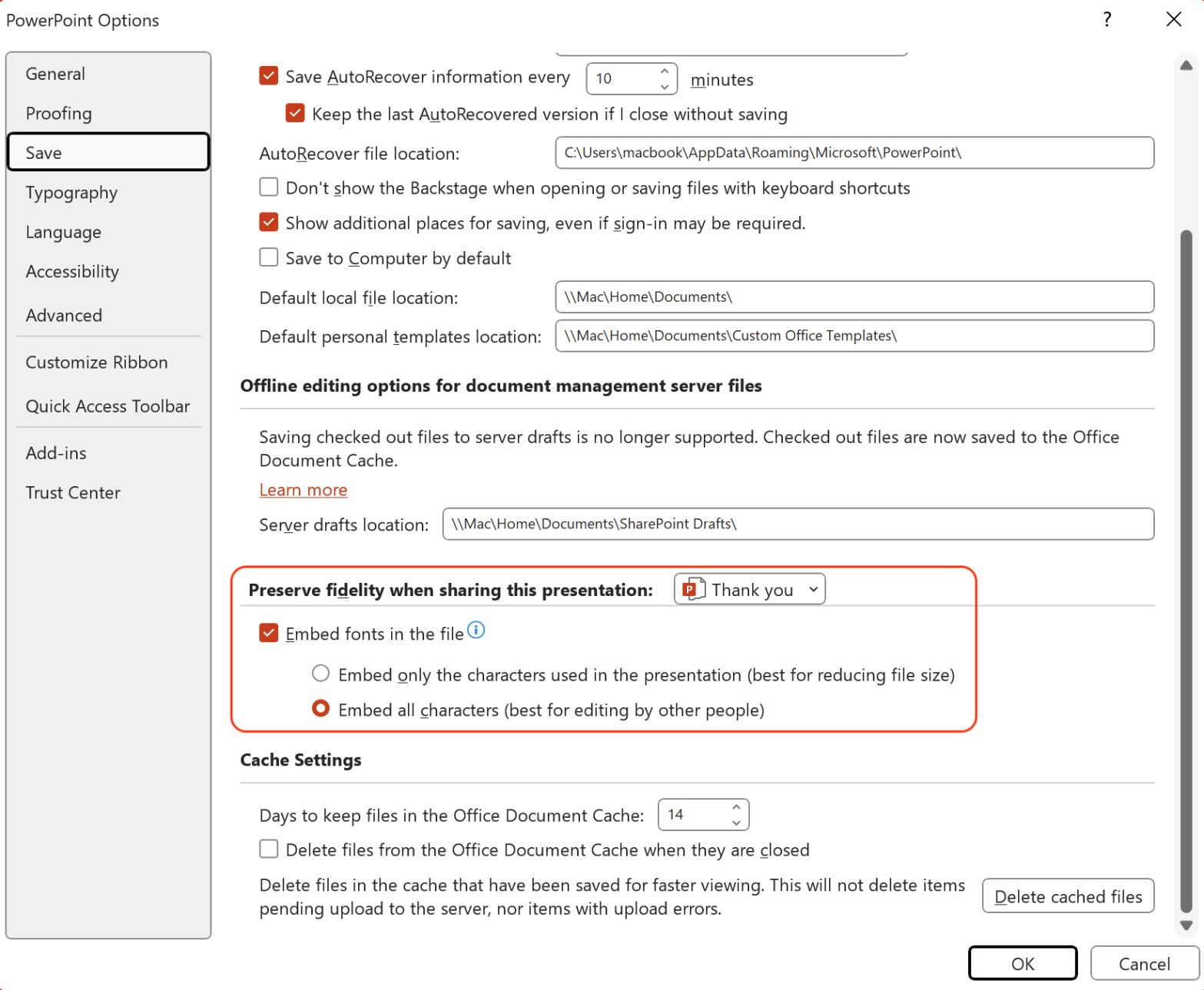Hello!
This post is to introduction to you about Embed Fonts in Office documents.
Bài viết này mình giới thiệu với các bạn về tính năng Embed Fonts trên tài liệu của Office.
When you receive a PowerPoint presentation from other people, and the fonts included in that presentation are not installed on your own computer, PowerPoint may replace them with what it deems similar, leading to unexpected and sometimes harmful outcomes. However, you can prevent this by embedding the fonts in the presentation when saving it. This ensures the fonts are included within the presentation itself, eliminating the need for installation on other computers.
Khi bạn nhận một bài trình chiếu từ người khác, những fonts được sử dụng trong bài đó lại không được cài đặt trên máy tính của bạn, khi đó PowerPoint sẽ thay thế chúng thành những fonts khác (có thể tương tự), và việc này có thể dẫn đến những bất lợi. Tuy nhiên, bạn hoàn toàn có thể ngăn chặn lỗi này bằng cách nhúng (embed) những fonts này vào bài trình chiếu trước khi lưu nó và gửi đi. Hành động này đảm bảo những fonts này được tích hợp vào trong bài trình chiếu, giúp cho người dùng không cần phải cài đặt chúng.
The following slide uses a special font (SVN-Bira) that may not installed on other users’ computers.
Slide bên dưới sử dụng một font đặc biệt (SVN-Bira) có thể không được cài đặt trên máy tính của nhiều người.
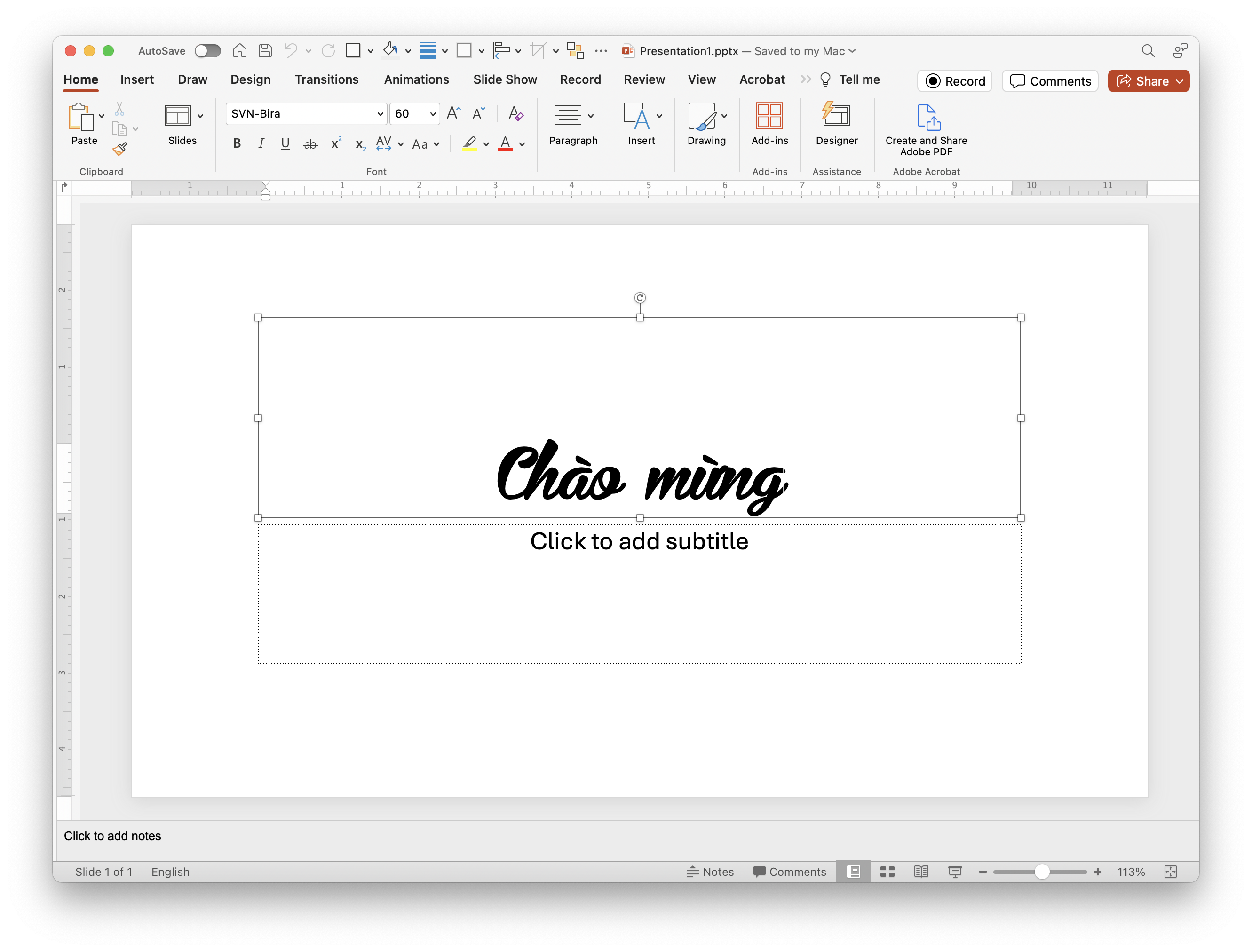
Now, when we save the above slide and send it to other people, they may not read that special font. Fortunately, we can force PowerPoint to embed this kind of font in this presentation, facilitating accessibility and user experience.
Bây giờ, khi chúng ta lưu slide trên và gửi đi cho nhiều người khác, họ có thể sẽ không thấy được font này. May mắn là chúng ta có thể thiết lập trên PowerPoint cho phép nhúng font này vào bài trình chiếu.
Embedding Fonts in PowerPoint on MacOS
In PowerPoint on MacOS, in the “PowerPoint” menu option at the upper left of the screen, select the “Preferences…” dialog box.
Với PowerPoint trên MacOS, tại menu PowerPoint ở góc trên bên trái màn hình, chọn “Preferences…”.
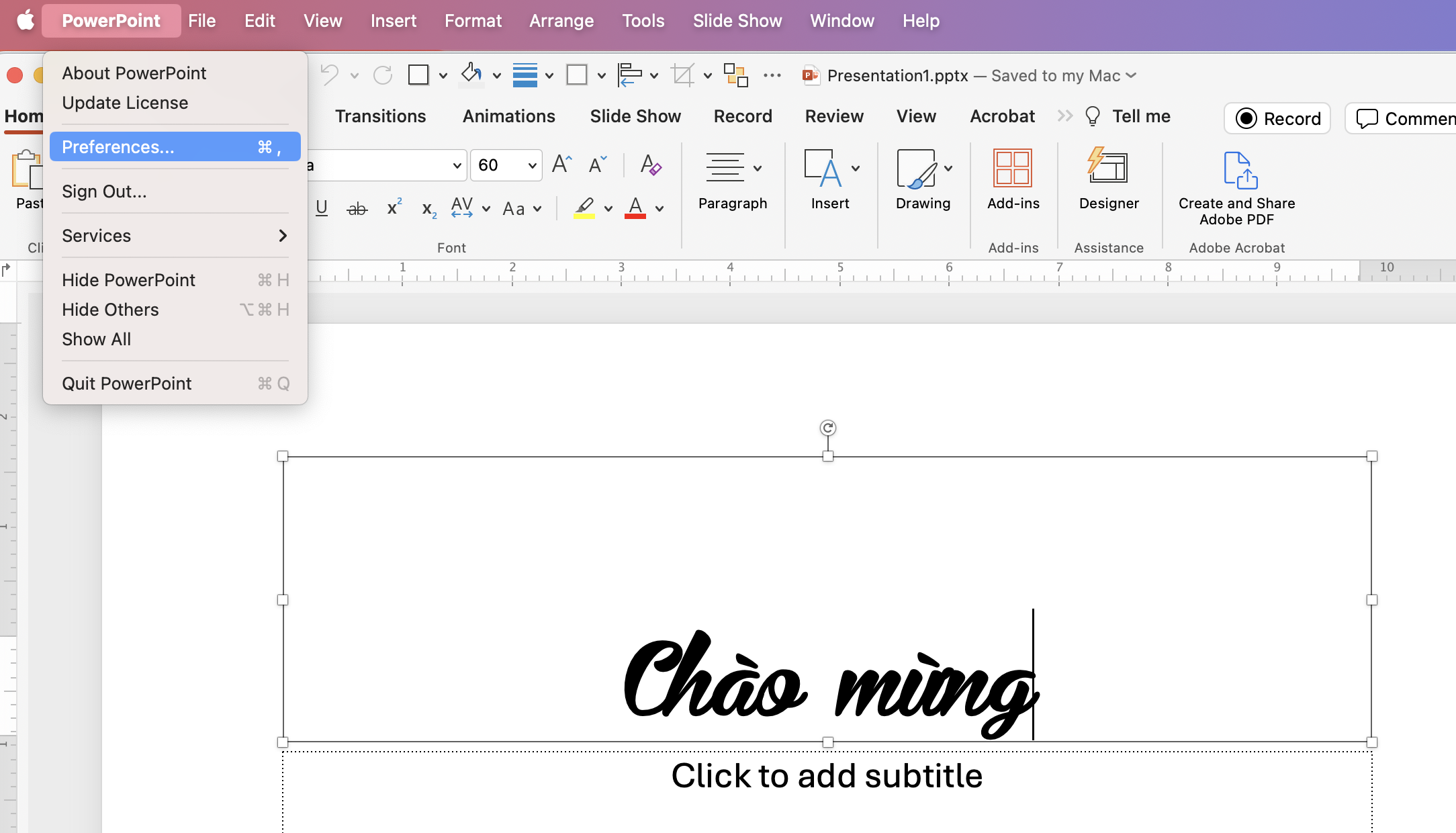
Find the “Output and sharing” group and select “Save”.
Tìm nhóm “Output and sharing” và chọn “Save”.
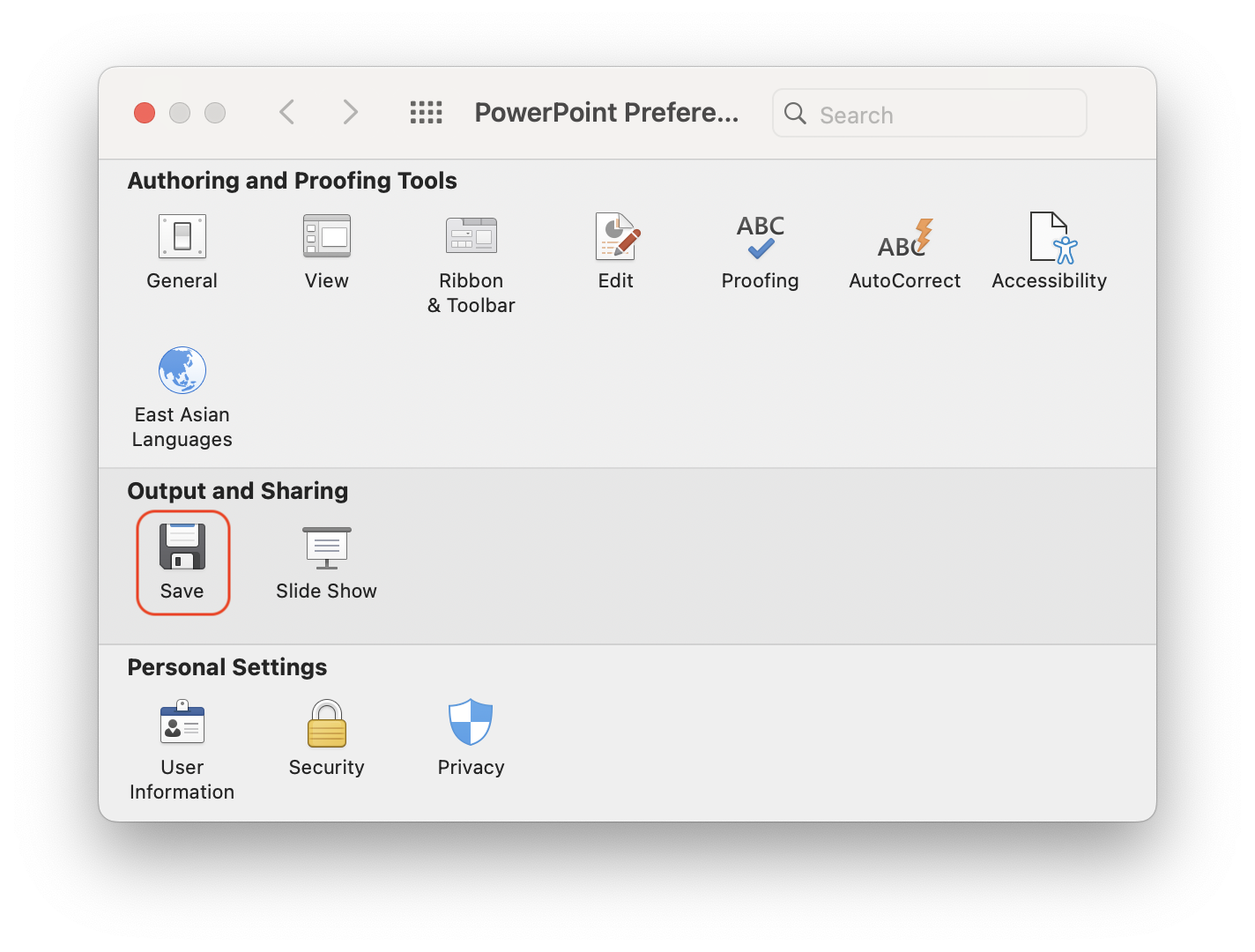
Embed only the characters used in the presentation:
This options let other people view the presentation and make edits in a differnt font.
Tuỳ chọn này cho phép người dùng xem bài trình chiếu và thực hiện những thay đổi trên font khác.
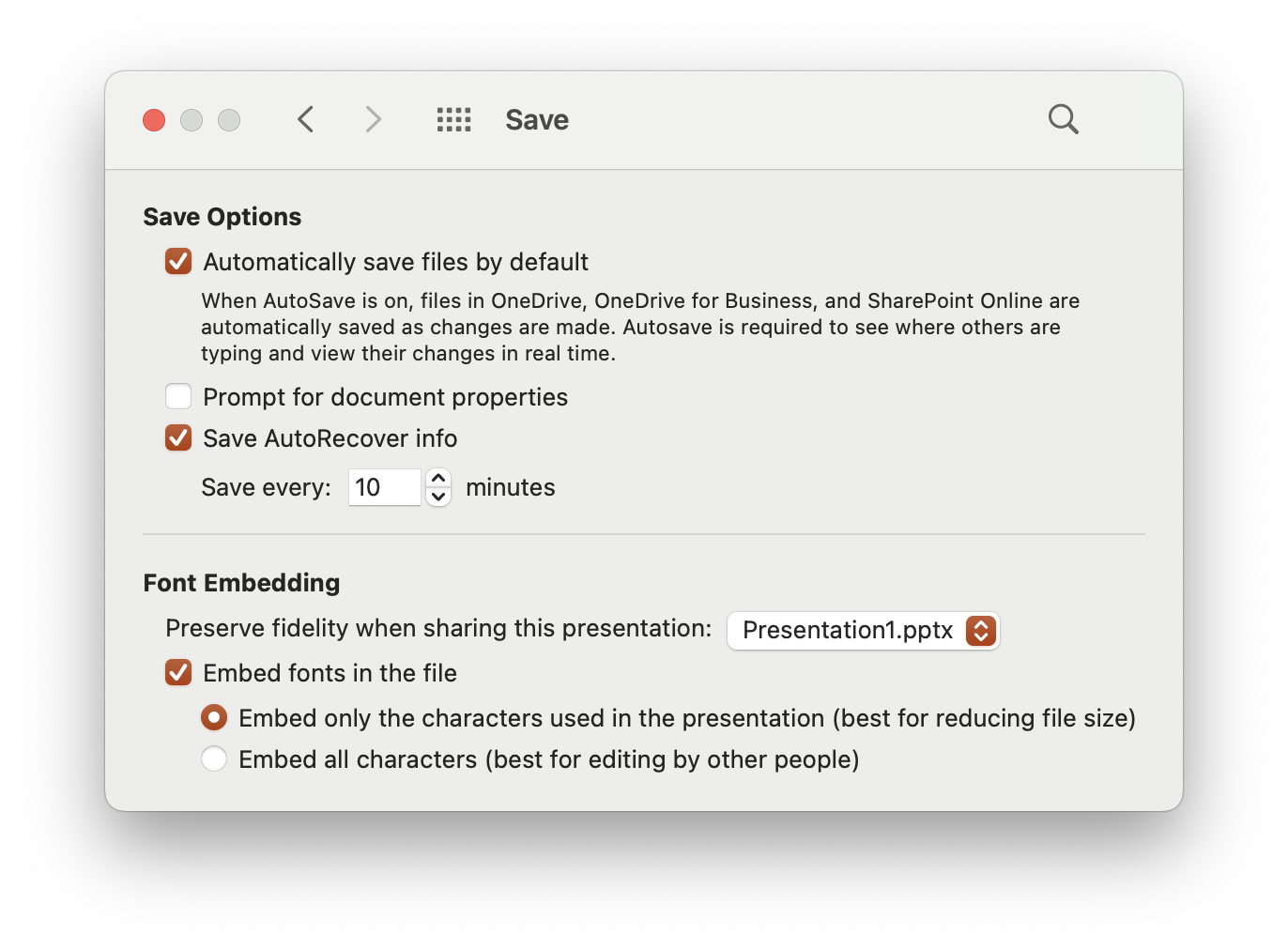
Embed all characters:
The second option permits viewing and editing, but it increases the file size.
Tuỳ chọn này cho phép xem và chỉnh sửa, nhưng sẽ làm tăng dung lượng file.
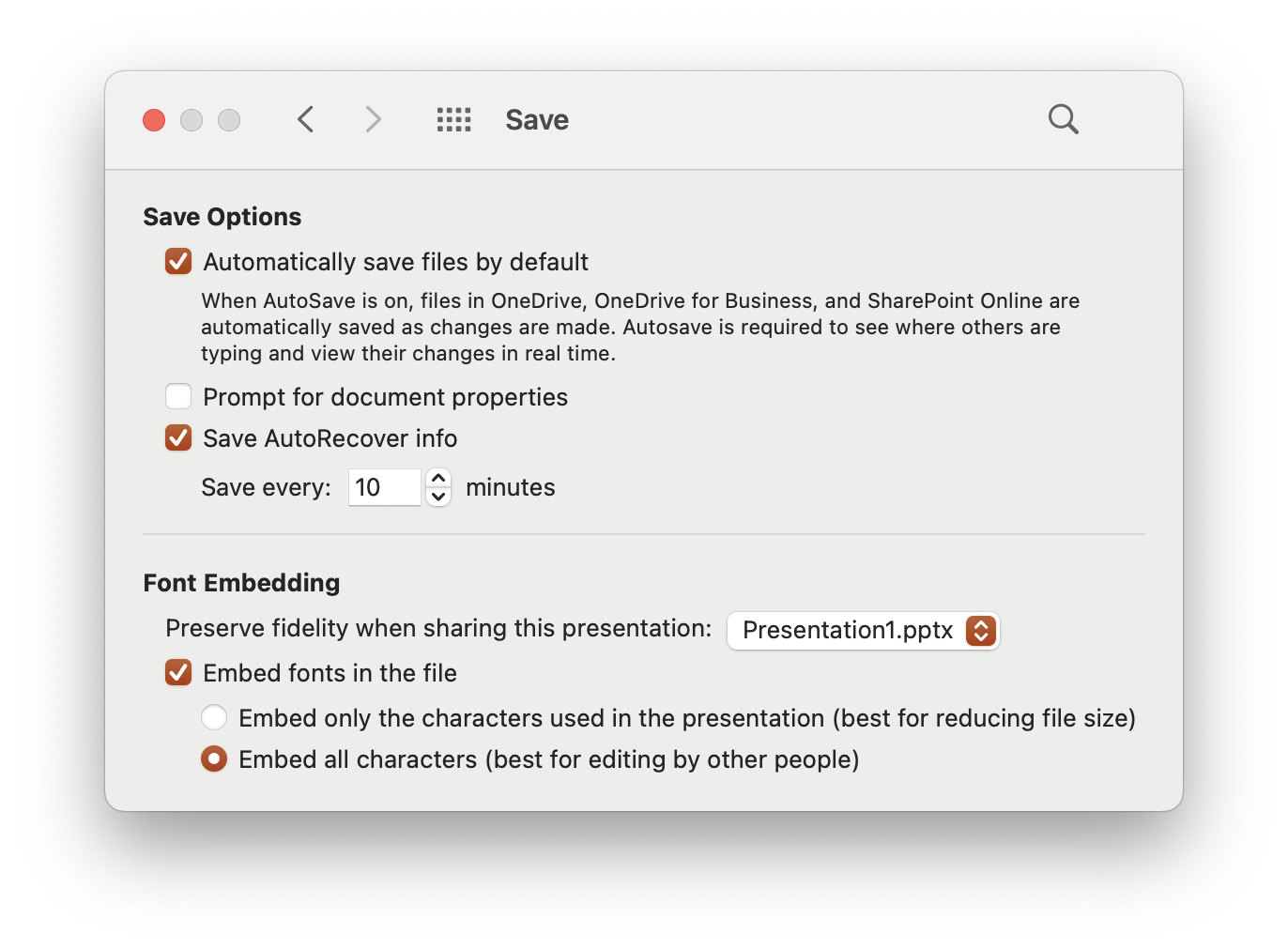
Embedding Fonts in PowerPoint on WinOS
Go to File and select Options.
Đến tab File, chọn Options.
In the Options dialog box, select Save.
Trong hộp thoại Options, chọn Save.
At the Preserve fidelity when sharing this presentation group, active Embed fonts in this file.
Tại nhóm Duy trì tính chính xác khi chia sẻ bài trình chiếu, kích hoạt Embed fonts in this file.
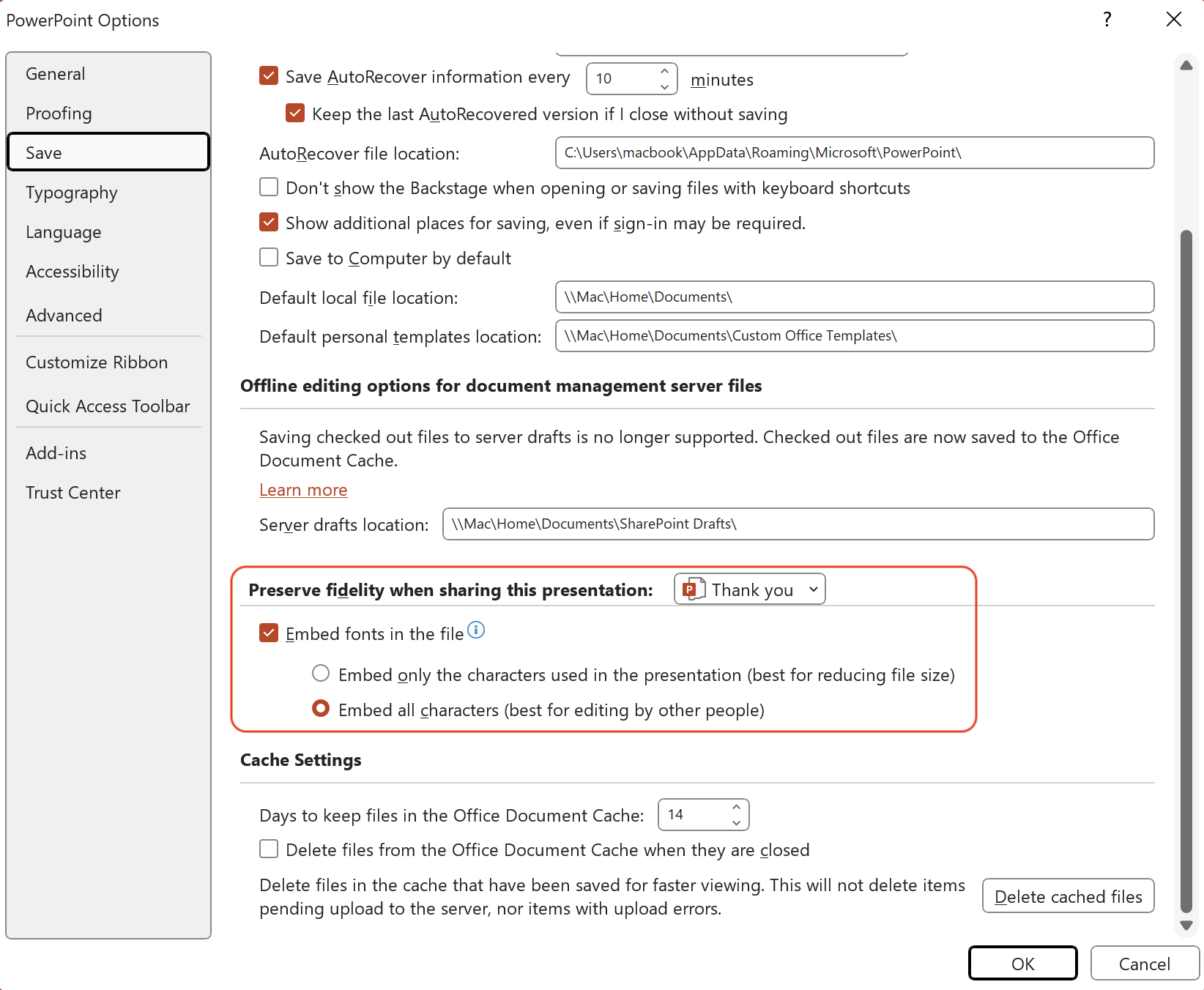

Open an Embed-Fonts-Presentations
When other users open the presentation whether it was saved under the first or second option, they will receive the notification as the following:
Khi người dùng khác mở bài trình chiếu này, dù được lưu dưới hình thức nào, đều sẽ nhận được thông báo như bên dưới:
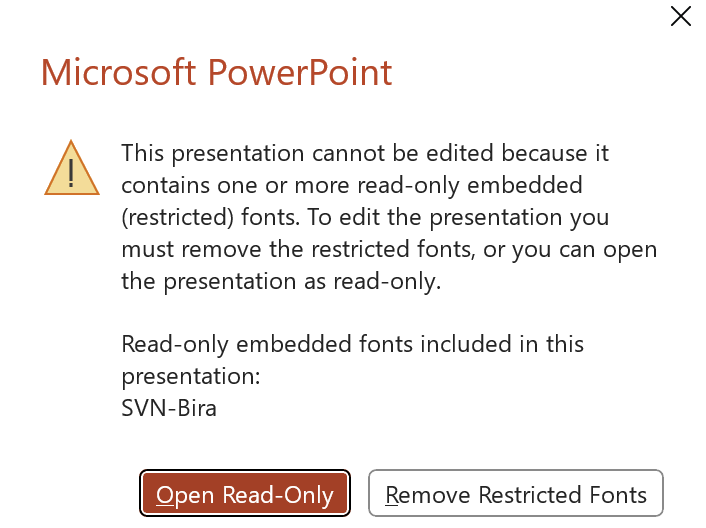
This presentation cannot be edited because it contains one or more read-only embeded (restricted) fonts. To edit the presentation you must remove the restricted fonts, or you can open the presentation as read-only.
Bài trình chiếu này không thể được chỉnh sửa bởi vì nó chứa một hoặc nhiều font đính kèm ở dạng chỉ-đọc (bị hạn chế). Để chỉnh sửa, bạn phải xoá đi những fonts này, hoặc bạn có thể mở và chỉ xem nó mà không thực hiện chỉnh sửa.
Open the presentation with Read-Only mode, other users can see the original fonts but they can not do any changes:
Mở bài trình chiếu với chế độ Chỉ-đọc, người dùng có thể xem fonts gốc nhưng không thể thực hiện chỉnh sửa.
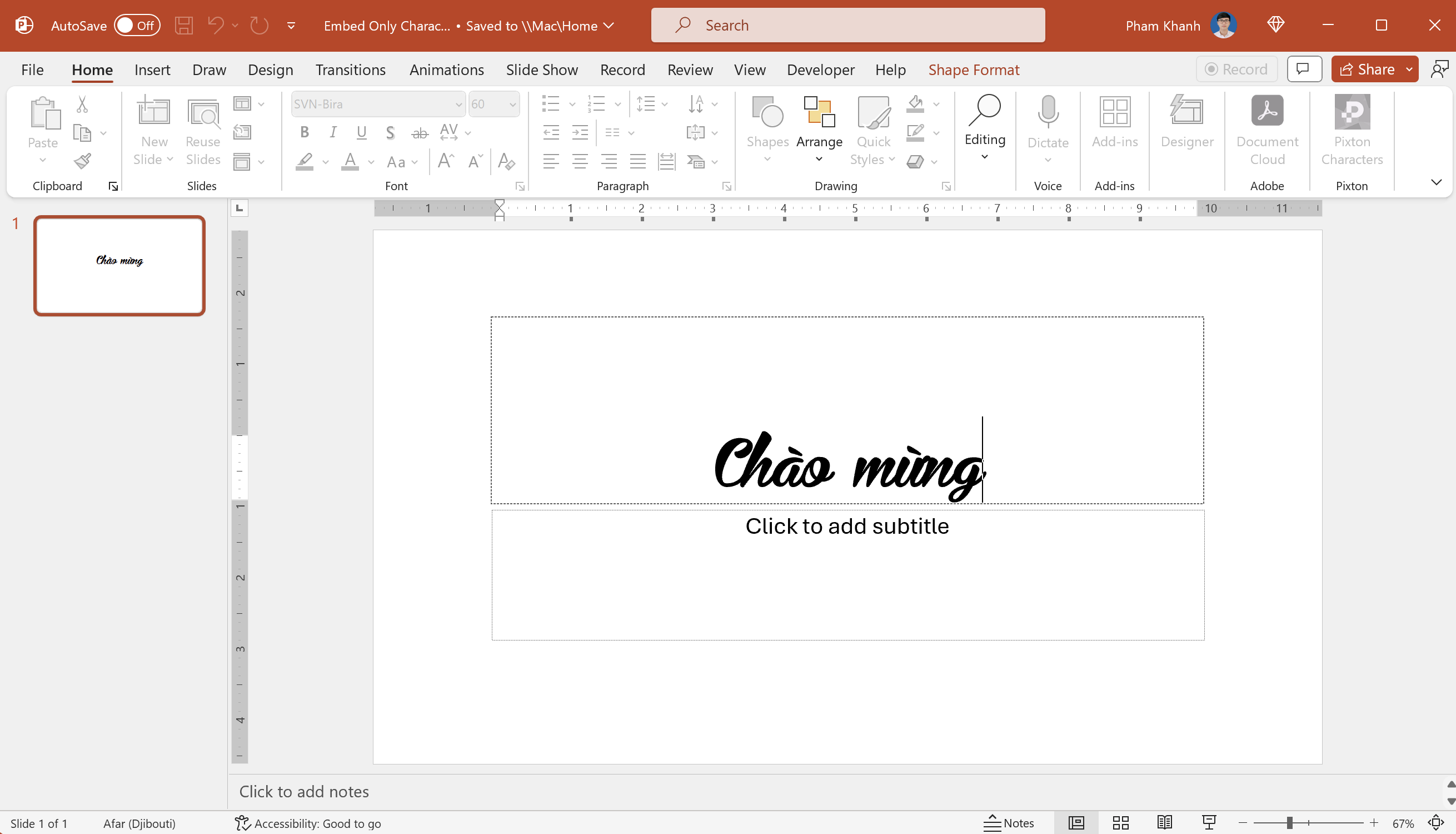
Open the presentation with Remove restrected fonts, other users can not see the original fonts but they can do changes:
Mở bài trình chiếu với chế độ loại bỏ fonts bị hạn chế, người dùng không thể xem fonts gốc nhưng có thể thực hiện chỉnh sửa.
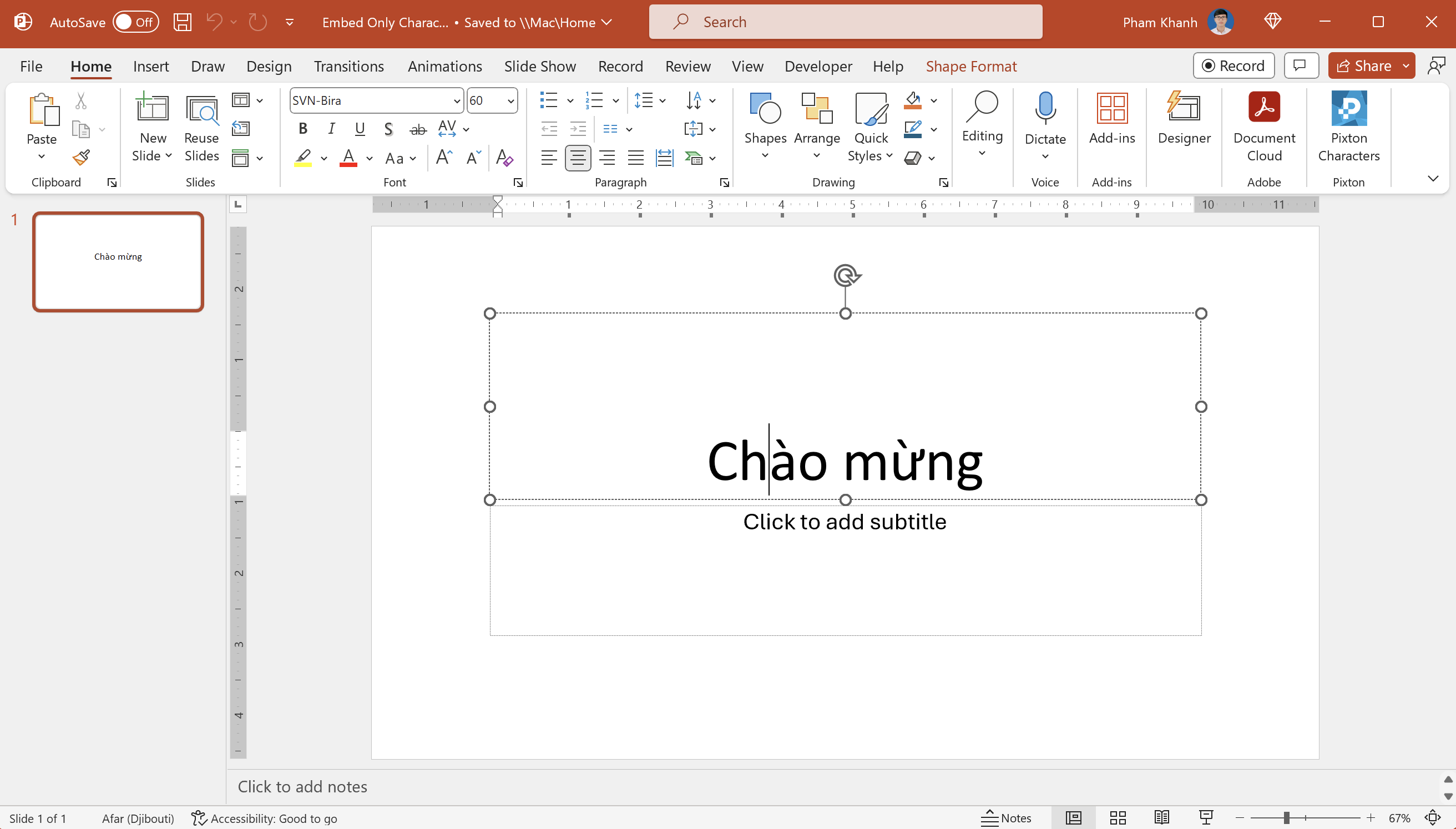
Save a presentation with embedding all characters
We have a slide containing a font as the following slide:
Chúng ta có một slide chứa một font như bên dưới.
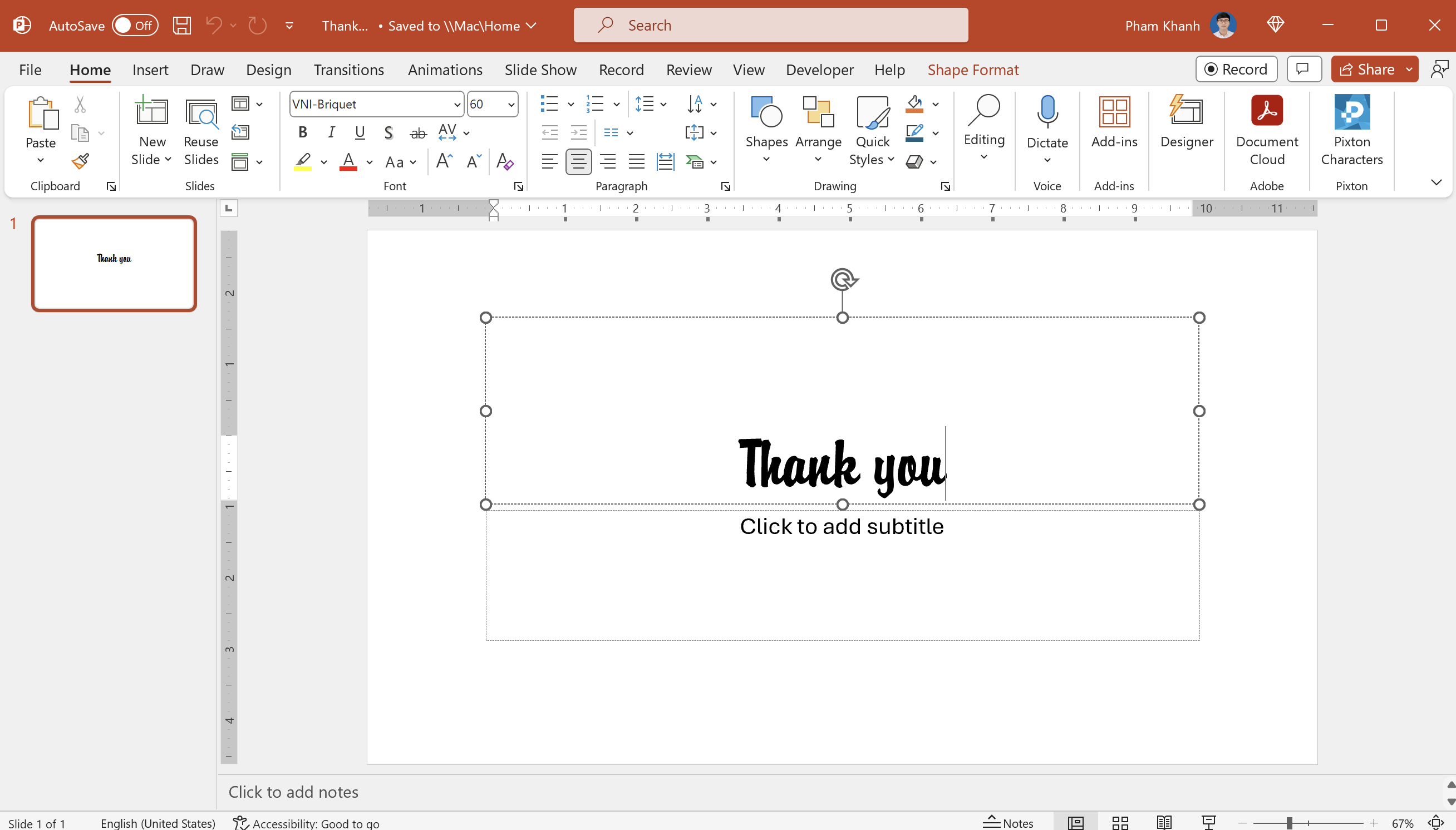
When saving the presentation with the option: Embed All Fonts, we will receive the warning: “Some of your fonts cannot be saved with the presentation.”
Khi lưu bài trình chiếu với tuỳ chọn: Embed All Fonts, chúng ta sẽ nhận một thông báo như bên dưới: “Một vài fonts không thể lưu với bài trình chiếu này”.
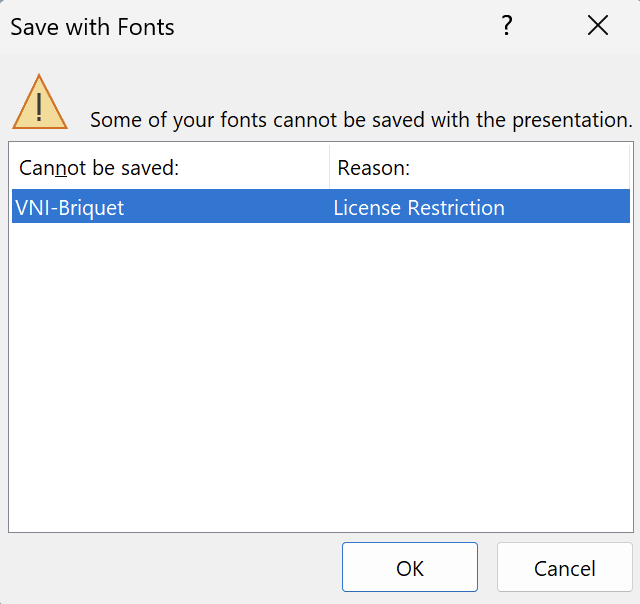
Click OK to continue to save the file.
Chọn OK để tiếp tục lưu bài trình chiếu.
Because we chose to save it with all characters embeded, other people, when opening the file, still see the font, but the apperance did not look exactly similar.
Vì chúng ta đã chọn lưu với tuỳ chọn embed all characters, khi mở bài trình chiếu này, người dùng khác sẽ vẫn thấy font, tuy nhiên font sẽ không giống chính xác so với font gốc.
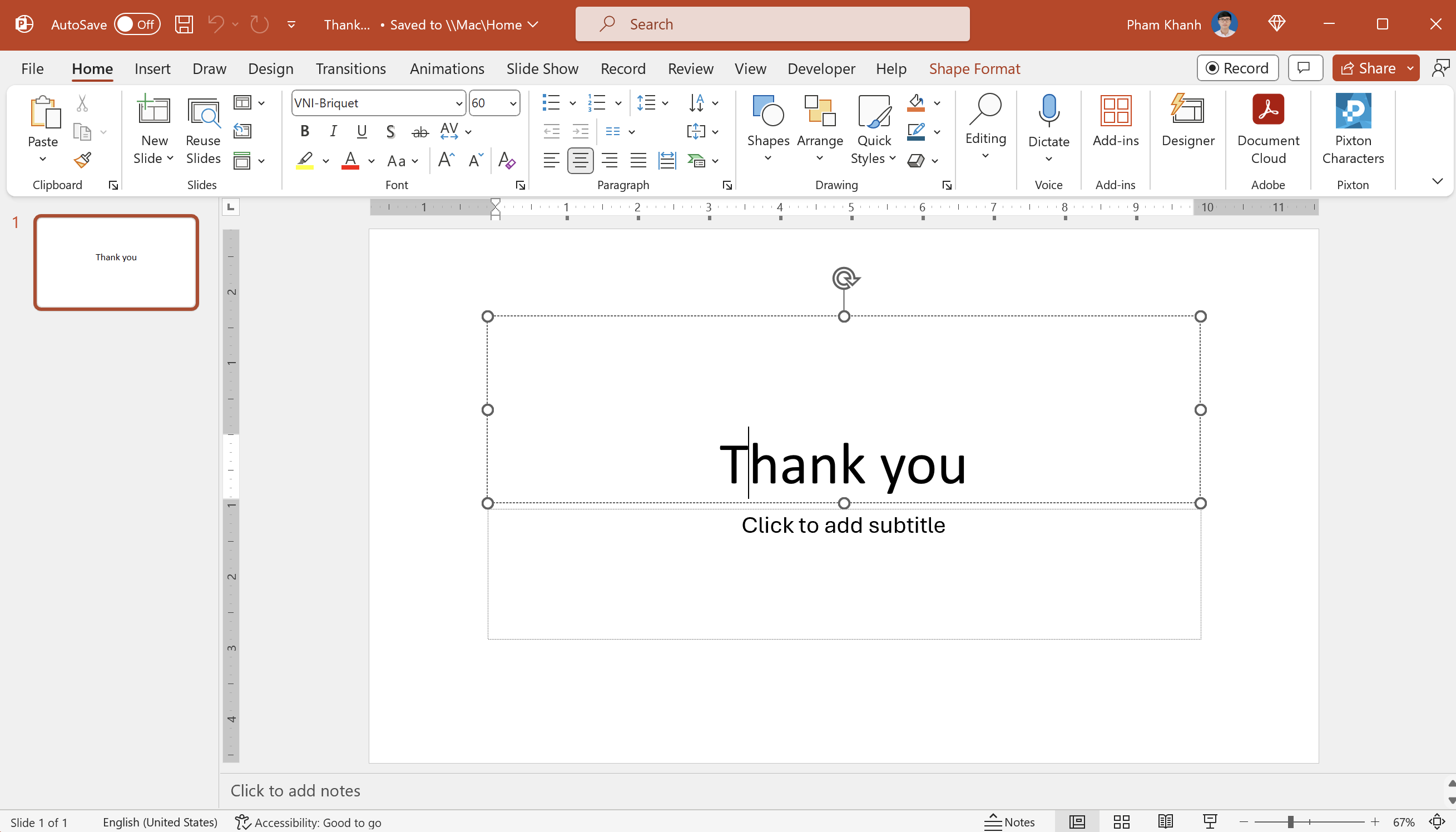
Hope you enjoy my post!